All About Optical Disc Drives
by Howard Fosdick © 2025 RexxInfo.org
Have computer with an optical disc drive? If you refurbish an older computer, certainly you'll run across them.
This article tells you everything you need to know about optical drives and discs.
We'll answer questions like:
- What kinds of drives were popular?
- Are they still useful?
- Should I toss mine?
- Why you might want to keep it
- How to fix common problems
Origins

(Courtesy: ASUS)

(Courtesy: Dell)

(Courtesy: Amicool)
To understand the uses of optical discs, start with their history.
The popularity of optical disc drives spanned from the late 1980s until the predominance of large capacity hard disks, solid state disks, and USB thumb drives around 2010. During their heyday in the 90s and early 2000s, most desktops and laptops that were "fully equipped" shipped with an optical drive.
Optical disc standards and capabilities evolved over time.
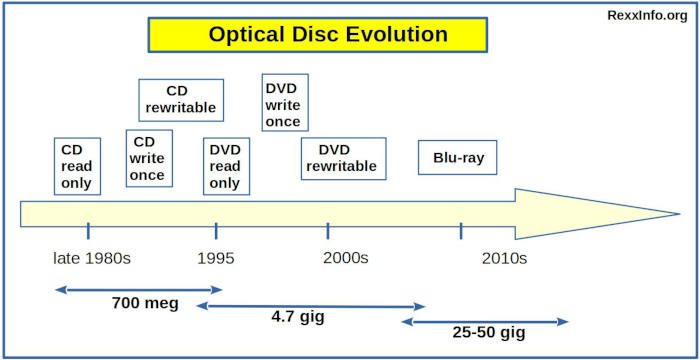
CDs began shipping in the late 1980s. These stored up to 700 megabytes each.
CDs were originally read-only media. They evolved into a format that could be written to once, and then into a rewritable format. The latter became popular about the time that DVDs came along, in the mid-1990s.
DVDs hold 4.7 gigabytes. With their greater storage capability, they quickly superceded CDs. While the earliest were read-only media, these quickly evolved into rewritable discs.
Blu-ray discs started selling about 2007. They hold about 25 gigabytes, or 50 gigabytes for dual-sided discs. That's five to ten times as much its DVD predecessor.
Many thought Blu-ray would replace DVDs. But relatively few personal computers shipped with Blu-ray drives. That's because Blu-ray arrived at the time when optical drives were being phased out for PCs.
Thus Blu-ray are primarily used for home entertainment television.
Terminology and Standards
CD stands for Compact Disc. Read-only CDs are referred to as CD-ROMs. Drives that can write to disc once are called CD-R, while rewritable ones are called CD-RW.
DVD stands for Digital Versatile Disc. Read-only DVDs are typically called DVD-ROMs.
Writable DVD media split into two different, mutually incompatible standards. For write-once, they are abbreviated as DVD+R and DVD-R. For rewritable, they are DVD+RW and DVD-RW.
Earlier DVD drives work with one or the other of these two formats. Later model drives work with all common DVD formats, and are called DVD+-RW. (You may also see that written as DVD+/-RW or in other ways.)
Blu-ray discs are abbreviated as BD. The come in read-only (BD-ROM), write once (BD-R), and rewritable formats (BD-RE).
An optical drive's faceplate will often tell you which standard(s) it adheres to, and whether it is read-only, write-once, or rewritable.
If not, your computer's documentation or your operating system's disk management tool can tell you. Or if all else fails, open up the computer and read the manufacturer's label on the drive.
All standard optical discs, regardless of their type or formatting, have the same 4.7" diameter (12 centimeters).
Summary
| Type: | Storage: | Introduced: | Abbreviation & Major Standards: |
| CD read-only | 650-700 Megabytes | Late 1980s | CD-ROM |
| CD write once | 650-700 Megabytes | Early 1990s | CD-R |
| CD rewritable | 650-700 Megabytes | Mid 1990s | CD-RW |
| DVD read-only | 4.7 Gigabytes | Mid 1990s | DVD-ROM |
| DVD write once | 4.7 Gigabytes | Late 1990s | DVD+R, DVD-R, DVD+-R |
| DVD rewritable | 4.7 Gigabytes | Early 2000s | DVD+-RW, DVD+RW, DVD-RW, DVD-RAM |
| Blu-ray | 25-50 Gigabytes | 2007 | BD-ROM, BD-R, BD-RE |
Installing and Connecting
Optical drives that employ the SATA interface connect to your computer in the exact same manner as SATA hard disks and solid state drives.
For desktops, that means two connecting cables. One is for data transfer, the other is a power plug that connects to the computer's power supply. See the photo.
For laptops, merely push the drive into place and it connects by pressure (just like a hard drive or SATA solid state disk.)
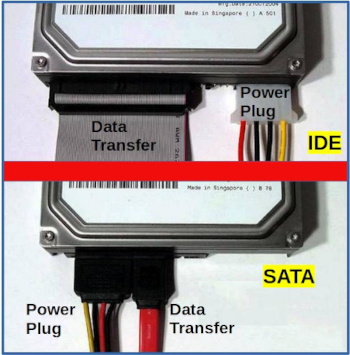
(Courtesy: hetmanrecovery.com and adapted by the author)
The SATA interface superceded the older IDE interface in the 2003 to 2007 time frame.
As the photo shows, IDE drives also require two connectors inside desktops. Their data transfer cable is a wide ribbon, while the power plug is a large white plug.
They also have a tiny piece of plastic that connects two pins on the back of the drive, called a jumper.
Click here for photos and complete information on how to install IDE optical drives.
For laptops, insert an IDE optical drive just like a SATA drive -- you just push it into place.
Uses
Optical disc drives were once ubiquitous.
Audio CDs became the preferred way to distribute music. DVDs became the favored method for distributing films.
Software manufacturers distributed their applications on optical discs, too. This offered a superior alternative to sets of floppy disks.
On personal computers, discs were used to listen to music or view films. Writeable optical discs could be used for personal data storage. For example, computer users could back up their data from their internal disk to removeable optical discs. These discs could be either write-once or rewritable.
Optical drives also provided an alternative method to boot different systems from an insertable disc, rather than from an internal drive. (Many computers in the optical era could not boot from USB ports.)
All operating systems included drivers for managing optical drives.
Why Did Optical Discs Disappear? Are They Still Useful?
To understand why optical drives disappeared, we need to look at each need they fulfilled, and see what devices fulfill those needs today.
This also helps you decide whether an optical drive is of use to you today.
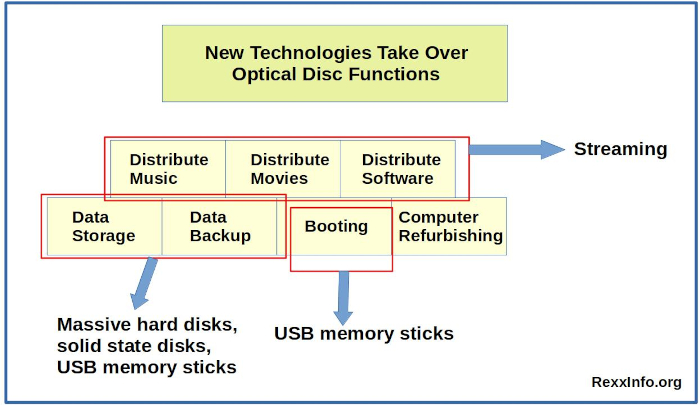
Data Storage
Decades ago, storage was much more expensive. And you had fewer options. Optical drives made sense as storage devices for personal data.
Today solid state disks (SSDs) and USB thumb drives are very inexpensive. Both hold way more data and feature way higher data transfer rates than optical discs. And they're more durable. They last longer than optical discs that can scratch, break, or rot.
Cloud storage is another option. Several vendors offer free cloud storage, including Google, Dropbox, and Proton Drive.
So optical discs are uncompetitive and were driven out of the PC storage market. Instead, today people use massive disk drives, USB memory sticks, or cloud storage.
Data Backup
Back when internal disk drives were expensive, optical discs were useful as a backup storage media for your personal data. You needed a different device and medium to which to back up the data from your hard drive.
Optical drives offered write-once removeable media. Or you could rely on a single rewritable disc in rewritable optical drive.
Today the story with data backup is the same as it is for data storage. Inexpensive disk drives and USB memory sticks are faster and cheaper and offer more storage capacity. USB memory sticks offer the ultimate in portability.
Cloud storage gives you the kind of data availability you can only achieve with off-site data backup.
Booting Your PC
Computers first started booting from USB thumb drives in the early 2000s. Prior to that time, computers would boot from optical discs.
Both options give you an alternate way to boot than from your internal disk drive. You can insert any media you want to boot different systems.
You can verify whether your computer boots from a USB port by entering the computer's configuration or startup panels (also known as its UEFI, BIOS, or UEFI/BIOS).
If you're refurbishing an old computer, you might need to keep the optical drive as an alternative boot device.
Distributing Software
Optical discs were the standard means for distributing software in the 1990s and early 2000s. Today streaming has superceded the use of any kind of physical media for this purpose.
Distributing Music and Movies
As with software, everyone streams music and films these days.
However, if you have a large CD library of music, or DVD library of films, an optical drive to play them on your PC could be handy.
An old PC will have an optical drive. If you have a modern PC without one, you could carry your library forward by buying an inexpensive optical player for $15 to $40 USD. Both internal and external drives are available.
Alternatively, you may prefer to convert your library of optical discs to more modern storage media. This requires the one-time use of an optical drive to accomplish the conversion.
Programs like HandBrake, VLC Media Player, or WinX DVD Ripper allow you to transfer the optical disc into a modern digital format like MP3 for audio or MP4 for video. Conversion may you take a day or three, depending on how many discs you need to "rip".
You'll only want to convert commercial products for your own personal use. And then, only if they do not employ copy protection.
It is seriously illegal to make copies for others, or to trade or sell them. (Click here for more on legality in the U.S..)
Before you start, calculate how much storage space you'll need for the converted music or movies. The amount of space you'll require depends on how much space they require on the original CD or DVD, the digital format you're converting to, and whether that format is compressed and by which algorithm.
Click here to read about how to convert your CD or DVD collection to disk.
Computer Refurbishing
These days you'll likely only run across an optical drive if you refurbish or work with an older computer. Then you face the decision: should you keep the drive or remove it?
As we discussed, you might keep it if the computer won't boot from a USB port, or if you have a CD or DVD collection that you don't care to rip.
Or, the drive still might fulfill its old functions for data storage or backup. Sometimes it's just more convenient to keep it. And writable discs are very inexpensive, at only $25 per hundred.
Arguing against this is the space the drive requires and the heat it generates. In laptops especially, you want to open up space to reduce overheating.
On desktops, the drive requires a power plug and data transfer cable. And you might get better airflow by removing it.
Optical drives consume lots of power -- but only when they're operating.
In refurbishing you have to weigh all these factors and decide whether the optical drive fits your particular needs.
(In you're interested in computer refurbishing, read our free Ultimate Guide to Computer Refurbishing).
How to Fix Optical Drives and Discs
Several problems can occur with optical drives and discs. This section provides solutions for the most common.
Optical Disc Stuck in Drive
What do you do if your optical disc gets stuck in the drive and won't eject? Click here for a simple solution.
Drive Cannot Read Disc
Probably the most common issue is that the optical drive won't read your disc. Click here for how to fix read errors.
Drive Cannot Read Scratched Disc
If you're certain your drive can't read a disc because that disc is scratched, here's how to fix the disc. You can nearly always fix a scratched disc and make it readable, unless the scratches penetrate all the way through the protecting lacquer to the underlying substrate media.
Optical Drive Fails
Optical disc drives are very inexpensive. If one fails, it's often easiest to buy an inexpensive replacement.
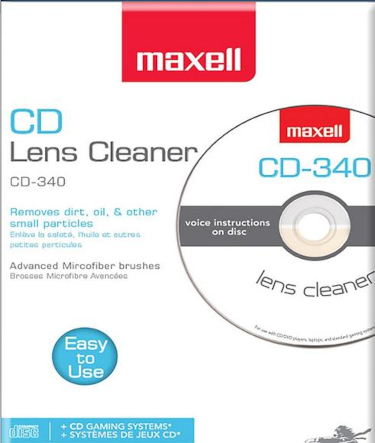
However, first you might try:
* Cleaning the drive* Recalibrating the drive
* Trying a different manufacturer's discs
You can read all about these solutions by clicking here.
How to Avoid Disc Rot
Disc rot is when optical discs deteriorate over time due to such factors as exposure to sunlight, temperature extremes, or high humidity; oxidation; chemical reaction; or, poor manufacturing quality.

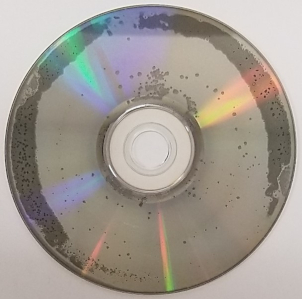
As the photos show, you can usually detect disc rot by visible signs like discoloration or small holes on the disc surface. Sometimes you'll see what appear like coffee stains.
Disc rot affects all kinds of optical discs, regardless of their type or format.
Once it has occurred, it cannot be reversed -- though in some cases, professional repair services can retrieve data from a rotted disc.
Thus it is imperative that you:
- Back up any important disc data
- Prevent disc rot from occuring in the first place
Here's how you can prevent disc rot:
- Buy quality discs from a name manufacturer. How well the discs are made is critical to their longterm survival.
- Buy a high quality optical drive with superior error correction. These can often overcome minor data loss in music and videos.
- Handle discs carefully!
- Don't bend them, flex them, or scratch them
- Don't get your fingerprints all over them
- Keep them free of dust and other contaminants
- Store discs properly:
- In a cool dry place
- Vertically
- In their individual jewel cases, not in paper sleeves
- Store the jewel cases in a larger protective case
- Don't expose discs to:
- High humidity or moisture
- Direct sunlight
- Temperature extremes (either hot or cold)
People often want to know: how long will my discs last?
Unfortunately, there are so many different factors involved that that is unknowable. However, we can state a few rules of thumb:
- The quality of disc manufacture makes a huge difference
- How you handle and store discs matters
- Optical drives with superior error management help, because often some data loss is acceptable when dealing with audio or video content
- DVDs usually have longer lives than CDs, due to differences in manufacturing processes
- Read-only discs have longer projected lifespans than those of rewritable discs
- If you keep backups you can avoid the trauma of data loss
Summary
In an era of streaming and cloud storage, many people will never handle an optical disc.
But if you refurbish computers or want to keep your CD or DVD collection intact, this article told you all you need to know.
Related Articles
Fixing / Refurbishing Computers --
The Ultimate Guide to Computer Refurbishing
How to Refurbish Old Single Core Computers
How to Get a Free Computer... Really!
Home Computing --
Why You Should Use Generic Computers and FOSS
How to Secure Your Home Wireless Network
How to Get 100% Availability for Your Home Office
Linux --
Linux Performance Tips
How to Upgrade Linux PC Hardware
How to Identify Linux Performance Bottlenecks
Reclaim Big Disk Space by File Conversions
How to Shrink PDF Files
How to Traverse Directories in Scripts
How to Use PUSHD and POPD
Bash to Python Mapping & Comparison
All About Scripting Languages
-----------------------------------
====> Like this article? Spread the link love to Slashdot, LXer, or your favorite social media. Thank you.